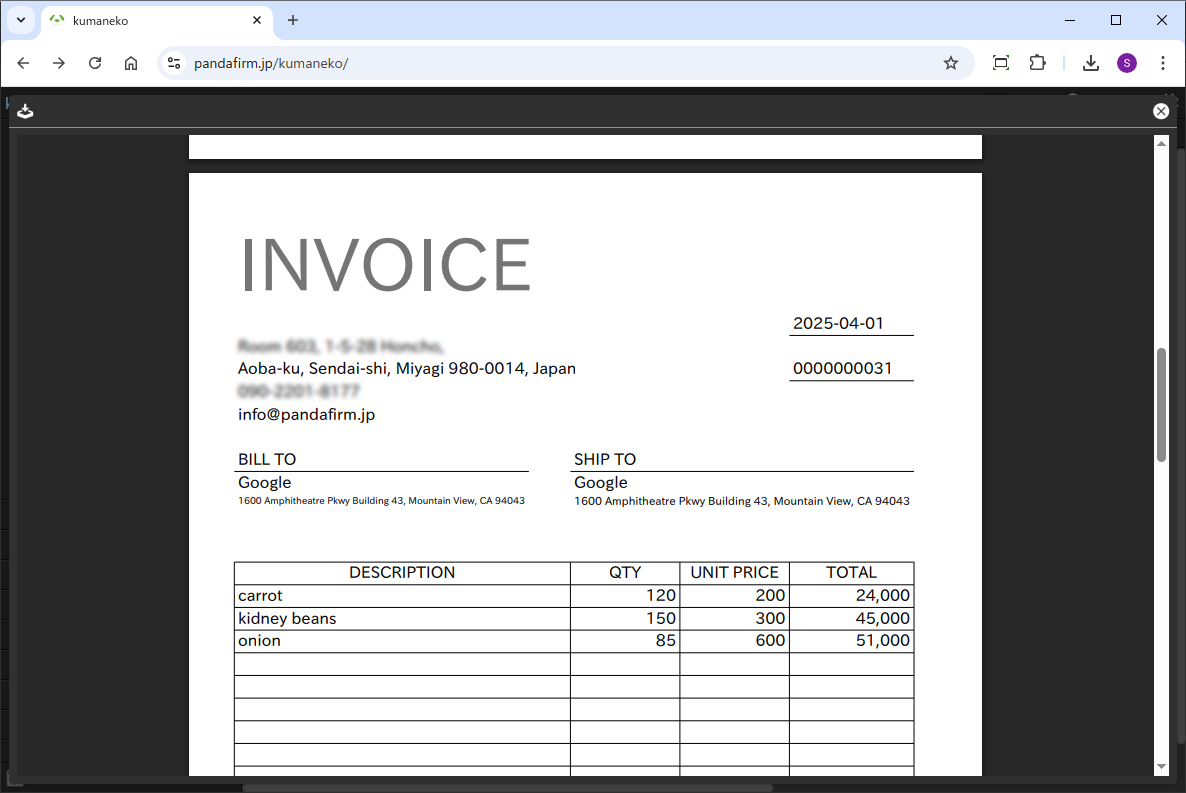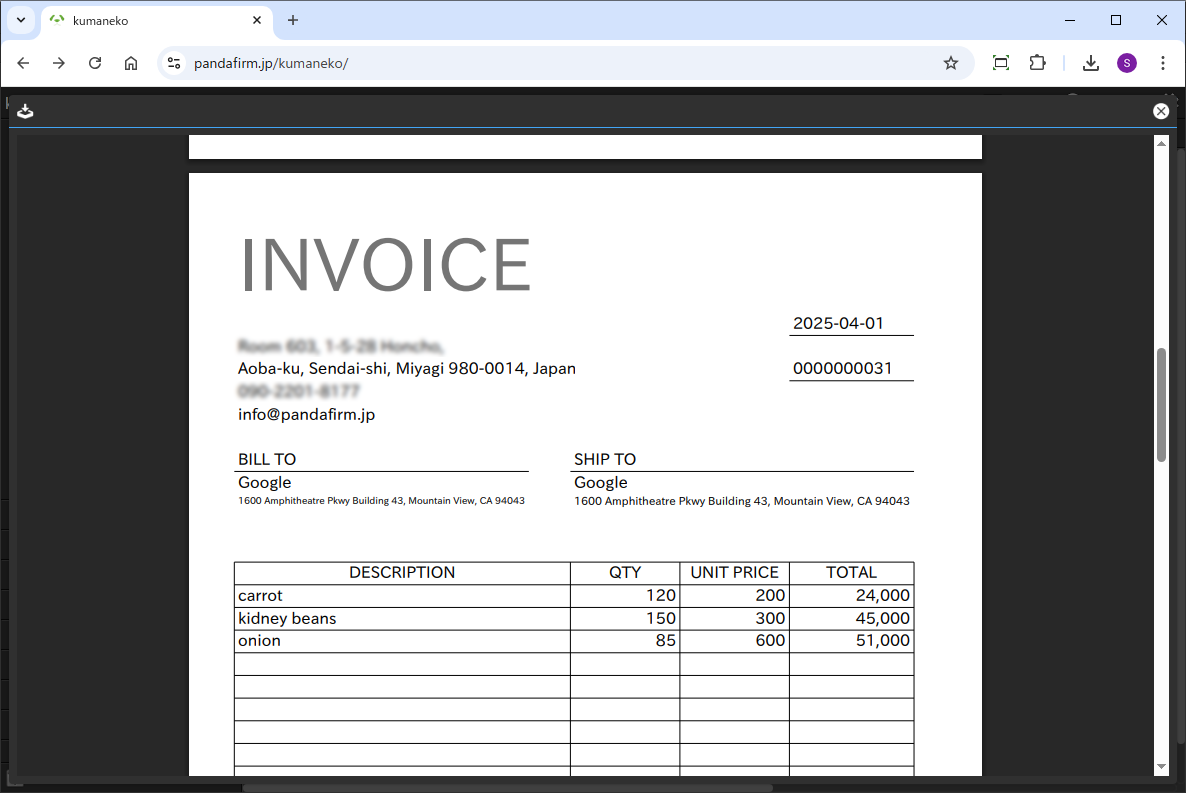
This is a plugin that uses a custom spreadsheet to create a report layout template and outputs it as a PDF.
Since it works in conjunction with a button trigger action, you can create a PDF and send an email at the same time.
 Preparation for using Boost! Report (Version upgrade of kumaneko)
Preparation for using Boost! Report (Version upgrade of kumaneko)
To use this plugin, you need kumaneko version 1.9.1 or higher. Please check your current version and update it if necessary.
 Setting up the "Boost! Report"
Setting up the "Boost! Report"
The "Boost! Plugin" is configured and downloaded via the "Boost! Console", so if you haven't set up your "Boost! Console" yet, please register your user information first.
-
Prepare a button trigger action and place the file field

This plugin works in conjunction with a pre-created button trigger action. If it has not yet been created, please create it first.
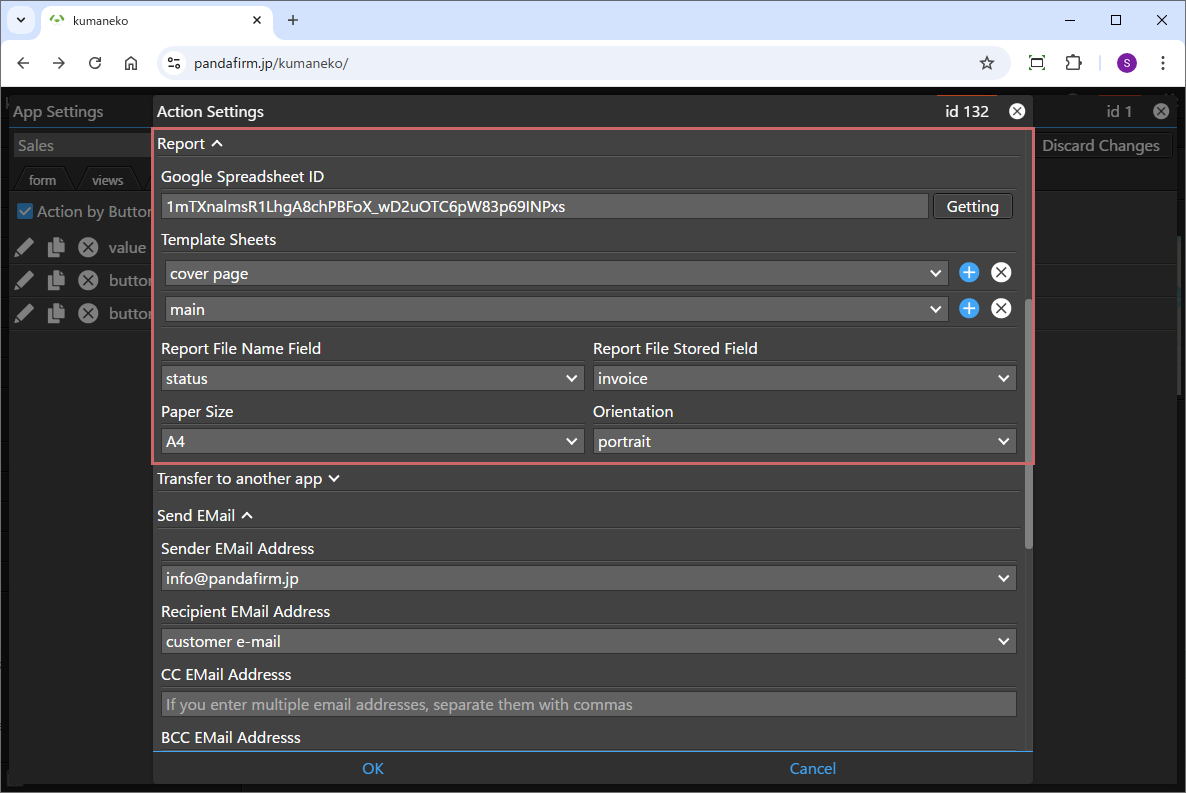
If the button trigger action is already configured with the report creation feature, this plugin's process will take precedence, and the configured report creation feature will be disabled.
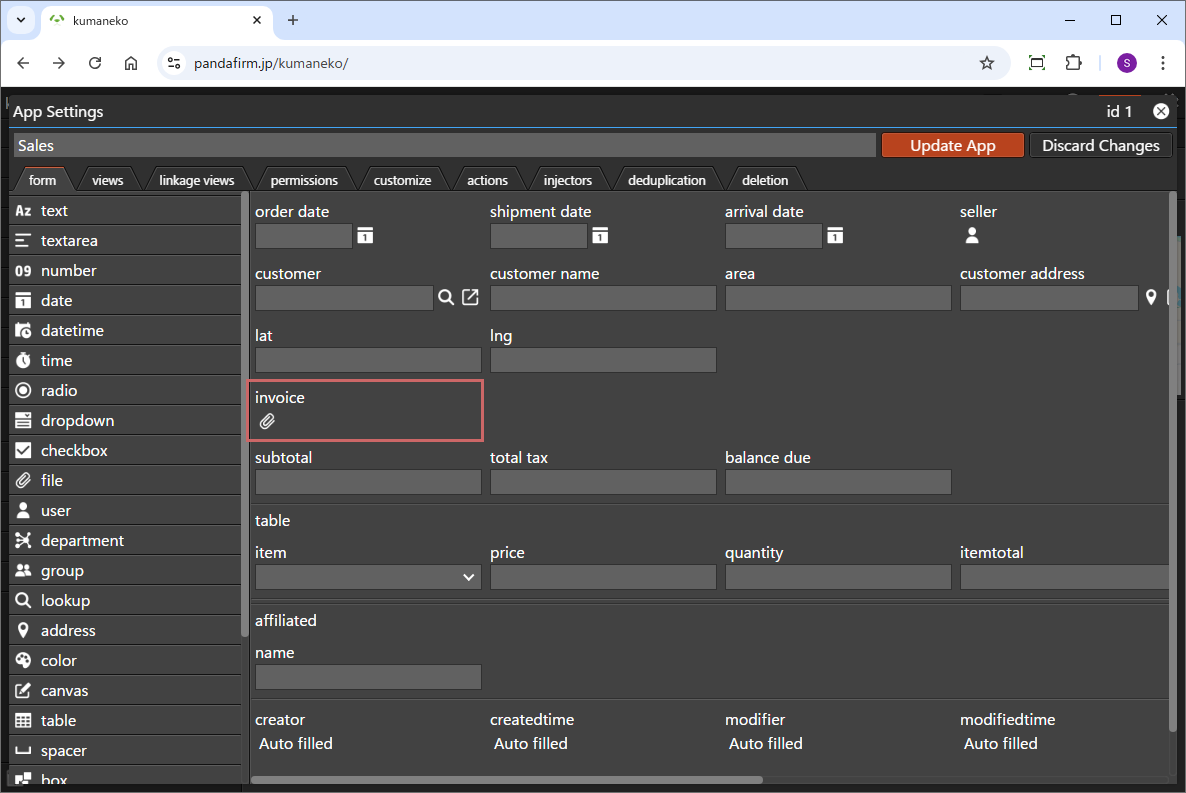
A file field for saving the generated PDF is required, so please make sure to place it in advance.
-
Configuring the "Boost! Report"
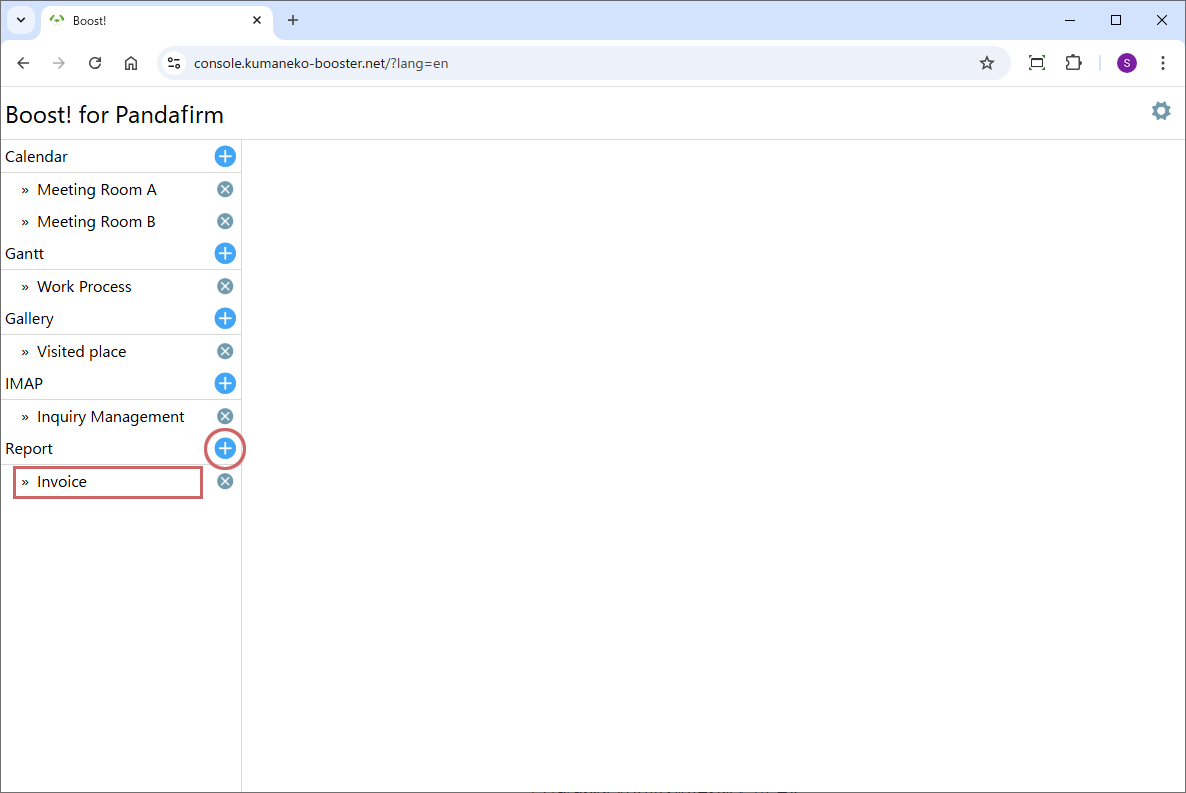
To add a new setting, click the add button on the right (circle in red), and to edit an existing setting, click the setting name (square in red).
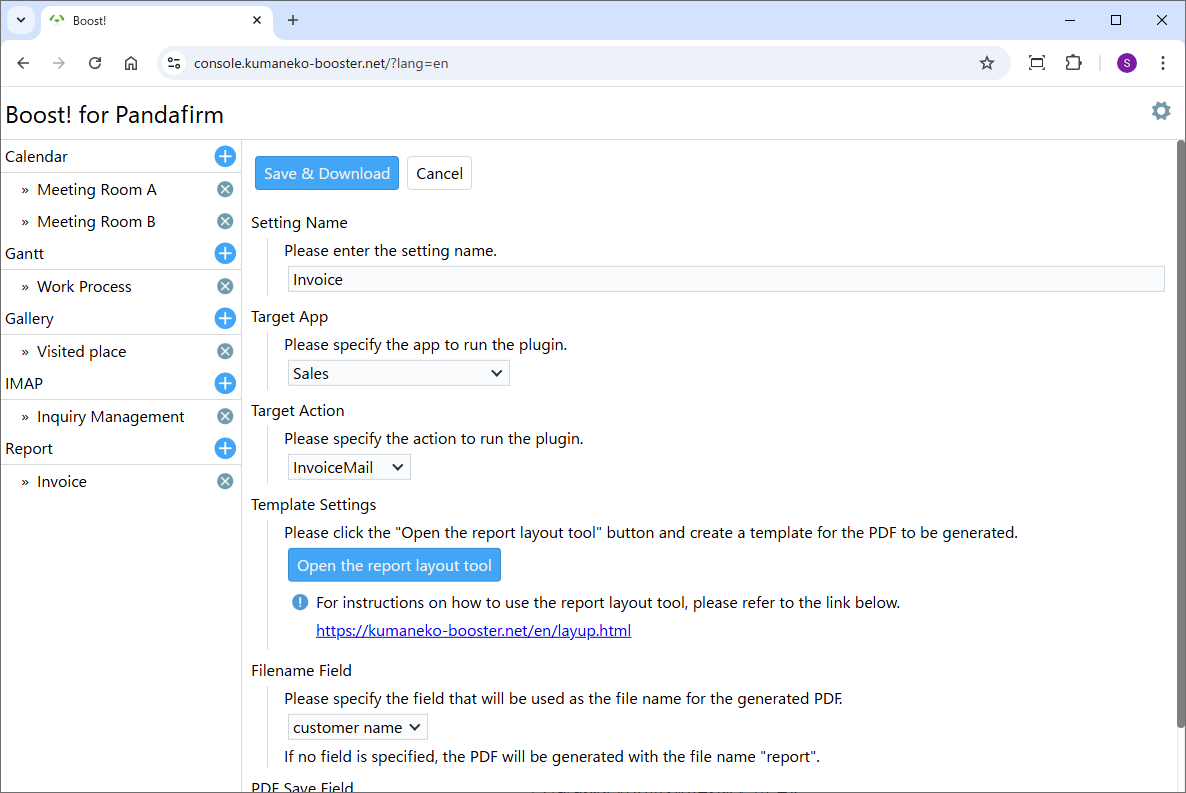
Once the plugin configuration screen appears, specify the setting items.
Setting Name:
Please enter a name that will appear on the list on the left side of the screen and will also be the name of the program to download.
Target App:
Please specify the app to run the plugin.
Target Action:
Please specify the action to run the plugin.
Template Settings:
Please click the "Open the report layout tool" button and create a template for the PDF to be generated.
For instructions on how to use the report layout tool, please refer to the link below.
Create a report template with the report layout toolFilename Field:
Please specify the field that will be used as the file name for the generated PDF.
PDF Save Field:
Please specify the file field where the generated PDF will be saved.
For information on downloading the program or installing it to kumaneko, please check the page for setting up the "Boost! Console".
 "Boost! Report" Operation Method
"Boost! Report" Operation Method
-
How to Operate
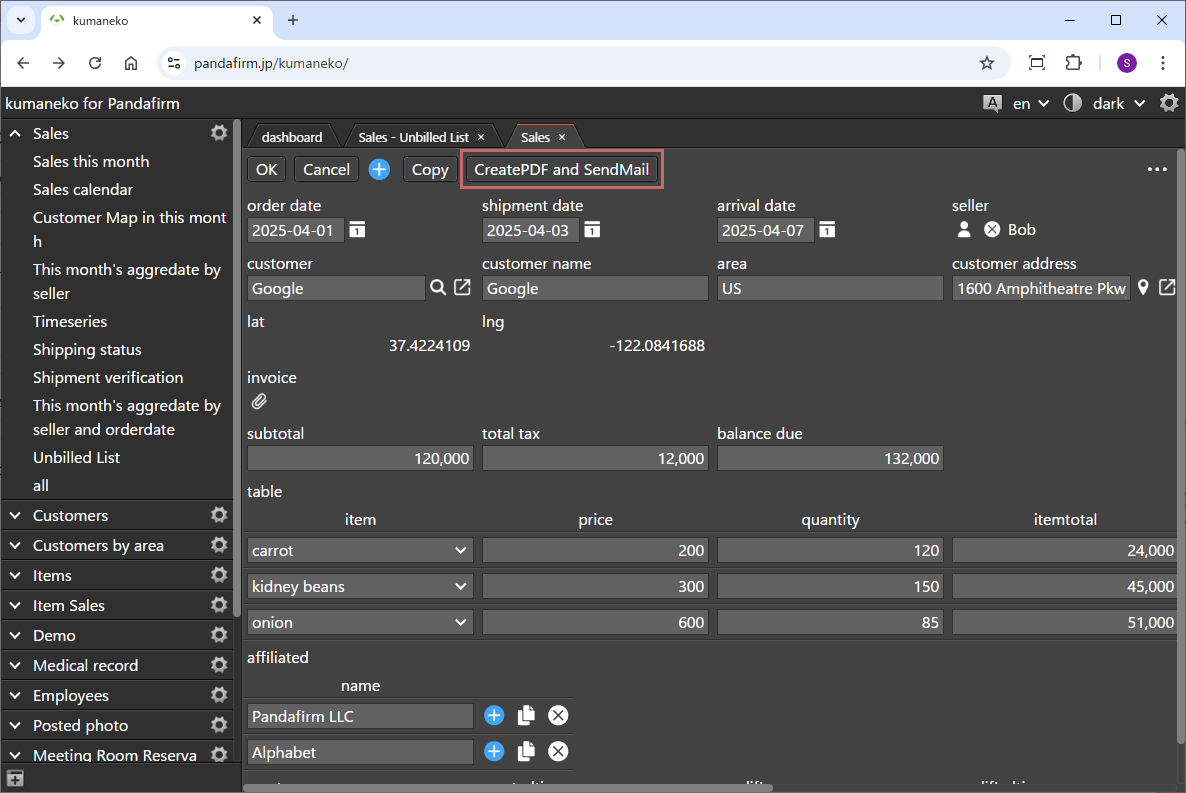
When the button of the button trigger action specified in the settings screen is clicked, the process will be executed.
-
Operation
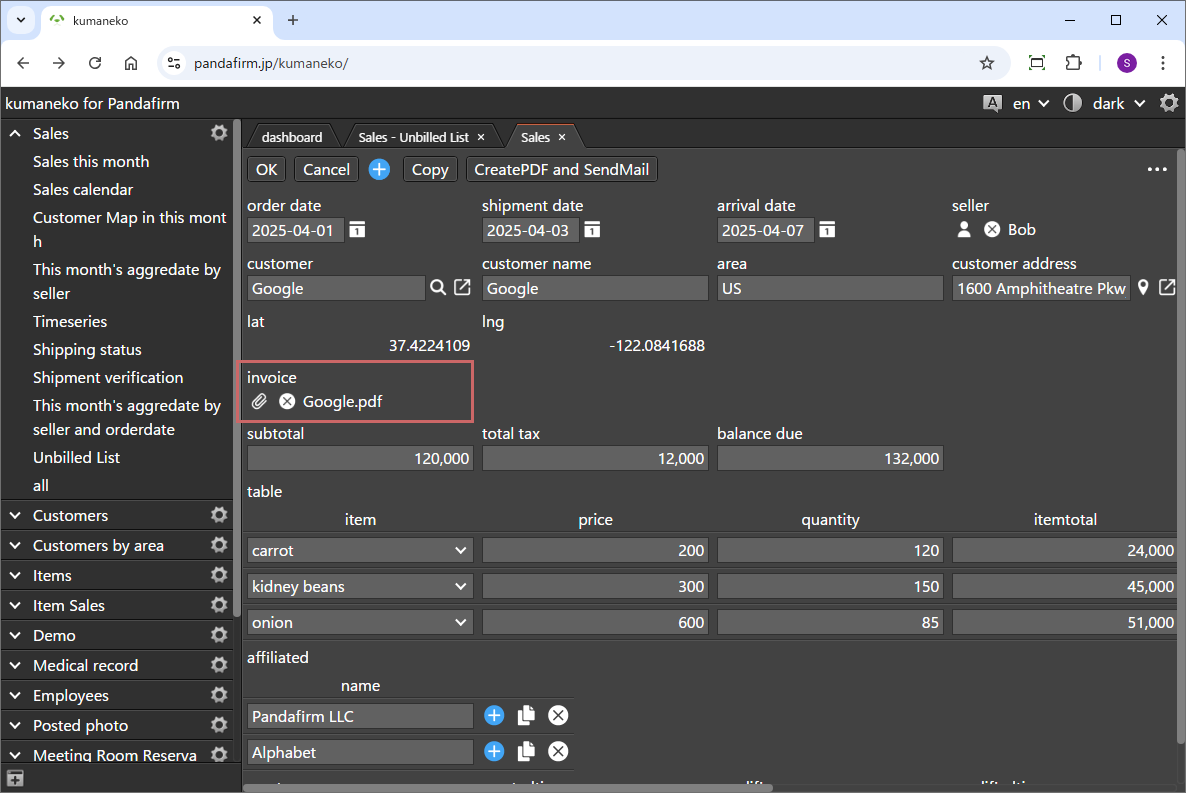
When you click the displayed button, a PDF is generated and stored in the file field.