
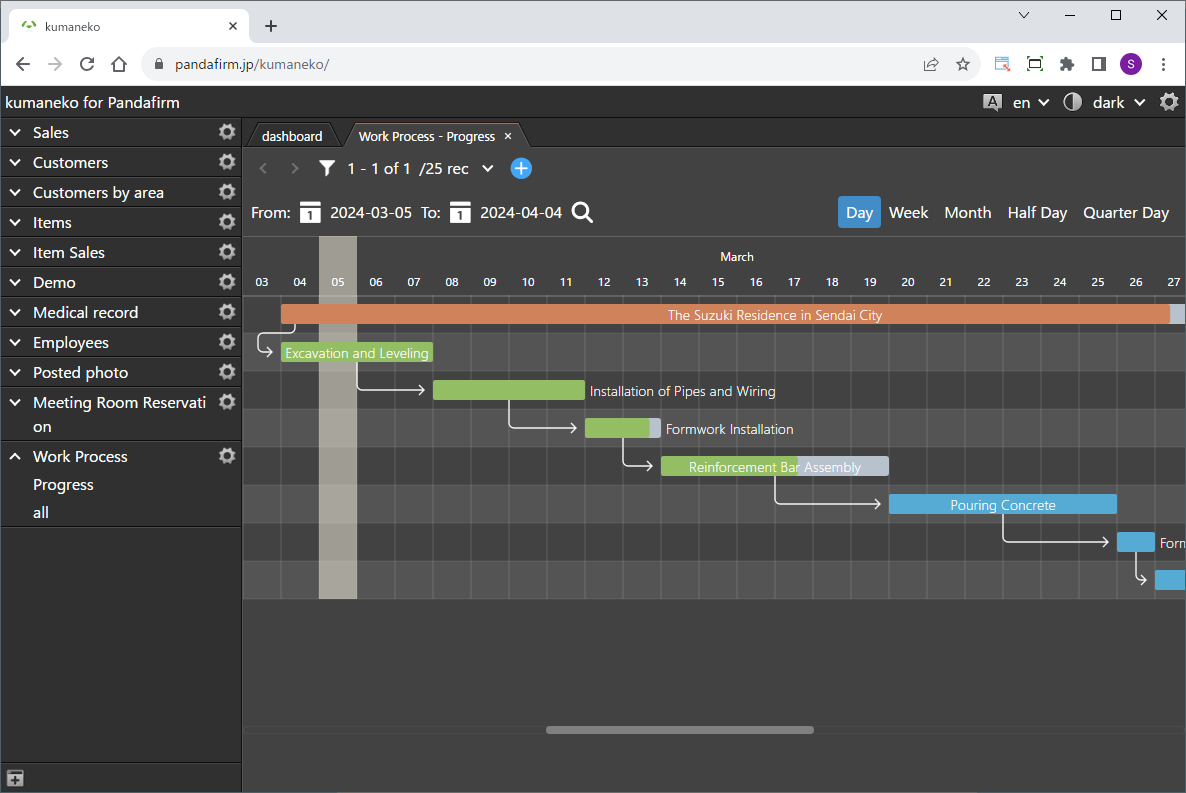
This is a plugin that generates a Gantt chart-style view.
We use the popular JavaScript library called Frappe Gantt, so the interface should be familiar.
 Setting up the "Boost! Gantt"
Setting up the "Boost! Gantt"
The "Boost! Plugin" is configured and downloaded via the "Boost! Console", so if you haven't set up your "Boost! Console" yet, please register your user information first.
-
Creating a Customized View

A customized view needs to be created in advance for this plugin, so you will create a view in customized format.
-
Configuring the "Boost! Gantt"

To add a new setting, click the add button on the right (circle in red), and to edit an existing setting, click the setting name (square in red).

Once the plugin configuration screen appears, specify the setting items.
Setting Name:
Please enter a name that will appear on the list on the left side of the screen and will also be the name of the program to download.
Target App:
Please specify the app to run the plugin.
View:
Please specify the customized view that is the target of this setting.
Task:
Title:
Please specify the field to use as the Title.
Start Date:
Please specify the field to use as the Start Date.
End Date:
Please specify the field to use as the End Date.
Progress:
Please specify the field to use as a progress rate.
Subtask:
Title:
Please specify the field to use as the Title.
Start Date:
Please specify the field to use as the Start Date.
End Date:
Please specify the field to use as the End Date.
Progress:
Please specify the field to use as a progress rate.
Initial Gantt Display:
Please specify the initial display format for the gantt.
For information on downloading the program or installing it to kumaneko, please check the page for setting up the "Boost! Console".
 "Boost! Gantt" Operation Method
"Boost! Gantt" Operation Method
-
How to Operate

The Gantt chart is displayed when you view it in the customized format specified in the settings screen.
You can switch the displayed date by selecting a date in the A section of the image and then clicking the magnifying glass icon. You can change the displayed Gantt chart format in the B section.
-
Operation
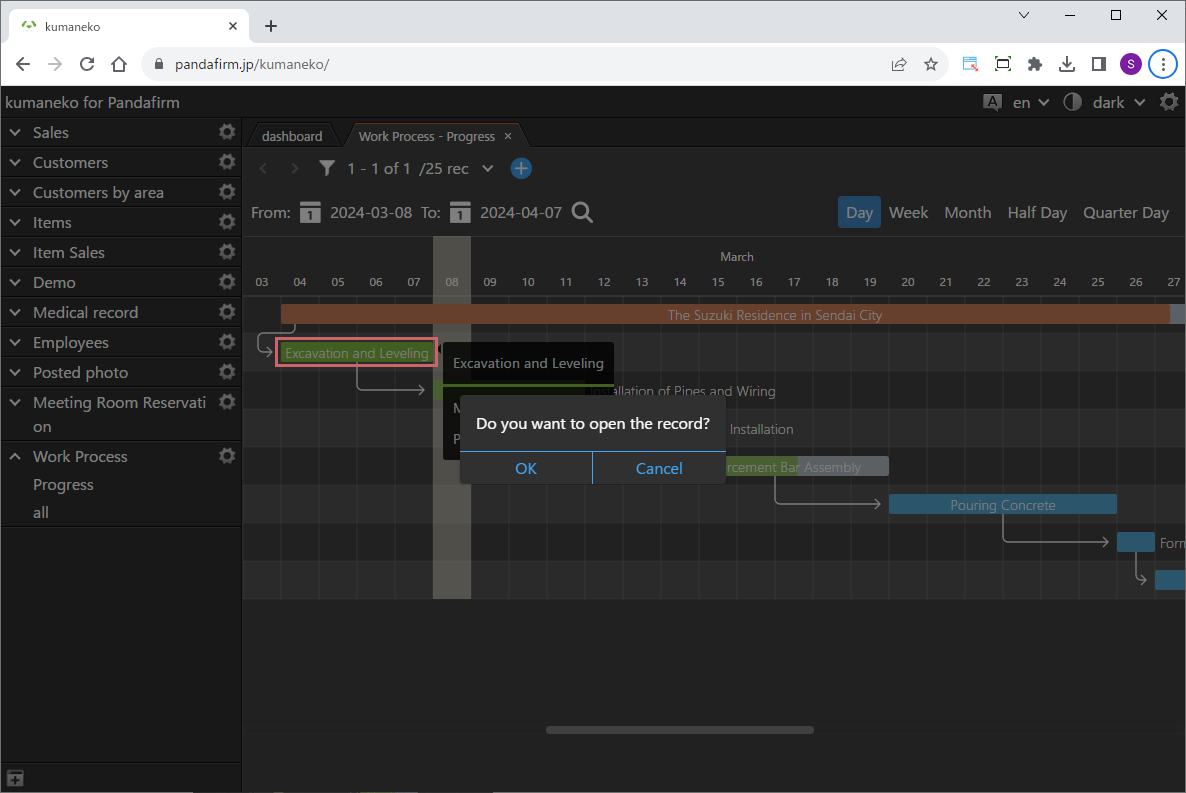
Double-clicking on the task area allows you to edit the record.
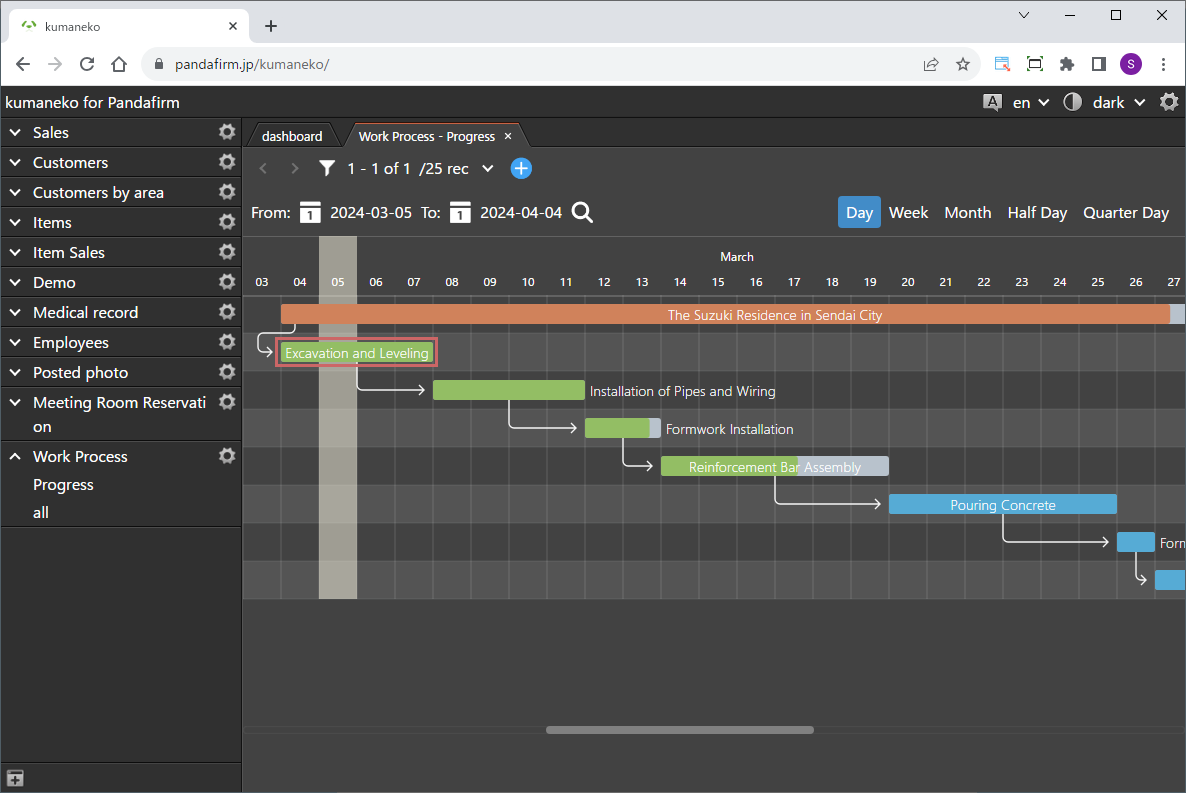
Dragging the task area allows you to move the task.
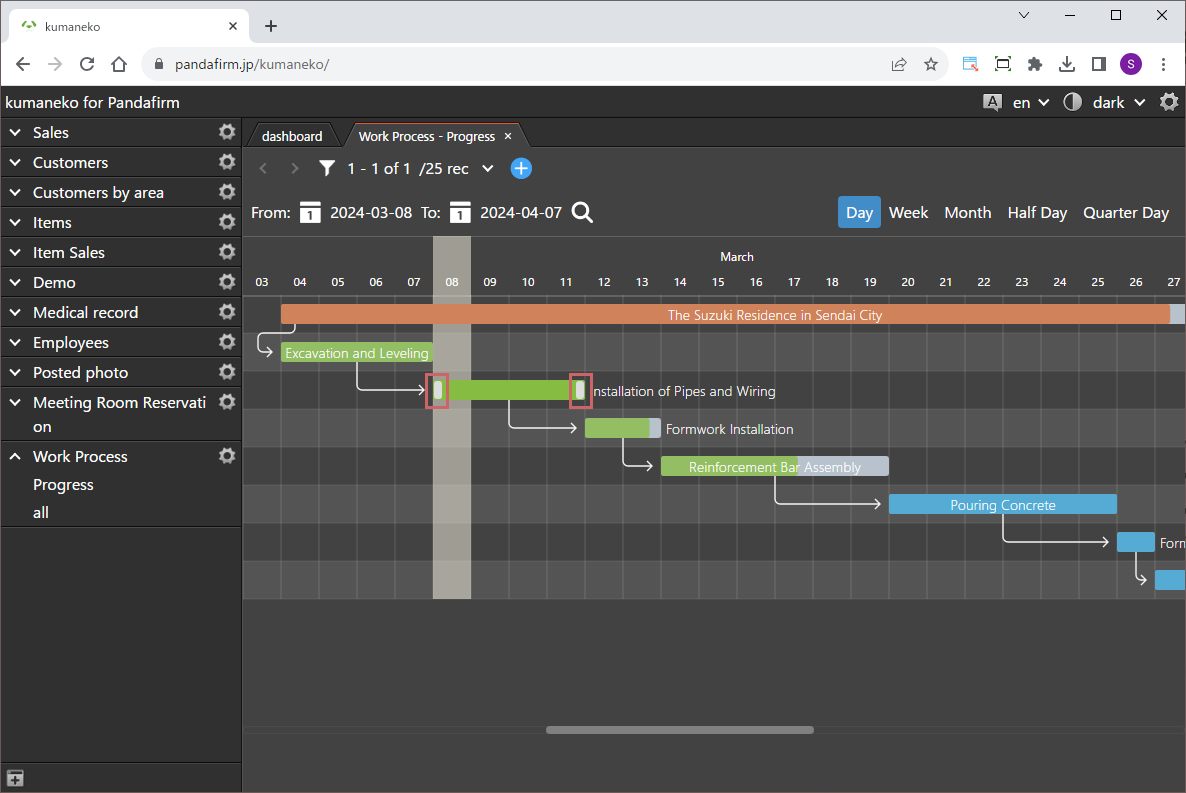
Dragging the edges of the task area allows you to adjust the start and end dates.
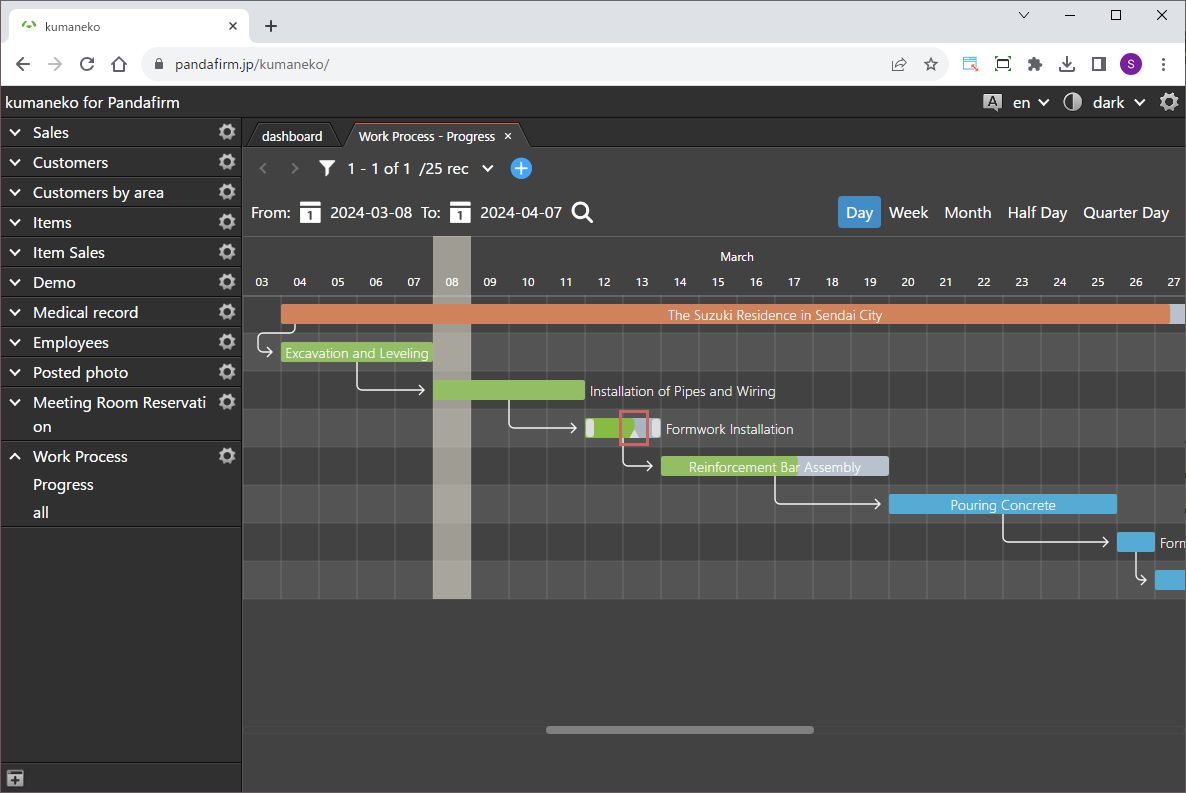
Dragging the handle in the progress area allows you to adjust the progress rate.